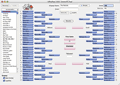Getting Started
Here are the basics for getting started using OfficePool. There is also a Typical OfficePool Process which gives you an idea on what to expect once the tournament is underway. These two pages are a must read for those who are new to OfficePool.
What's Needed
A computer running Mac OS or Windows. Be sure to try out OfficePool before buying.
Support Files
Some files (OfficePool Files folder) will be created when you first launch OfficePool. These "Templates" are needed to create the Web pages (HTML) and can be modified to customize the look and feel of your website.
The location of the OfficePool Files folder is as follows
- Mac OS: users:user:Library:Application Support
- Windows: \user\Application Data\
TIP: Use the Reports -> Show Templates Folder menu item to view these files on your computer.
Team Files
To load a different Teams file, select Get Tournament Teams from the File menu.
To change the Teams file, however, you must first become a registered user.
The Official Tournament Teams files (Men, Women, Men's NIT) will become available after the tournament fields are announced. The men's teams should be available within 2 hours after the selections are announced. The women's and NIT brackets should be available within a day of the announcements.
Advancing/Clearing Teams
To advance teams, select a Bracket (or select Brackets -> New Bracket) and then click on the team you would like to advance. If you want to clear out a team, simply hold down the Control key on your keyboard and click on the team you want to erase.
A bracket MUST be selected (from the Brackets list box) to advance teams, otherwise clicking the bracket area will do nothing. (As long as the Brackets -> Lock Brackets menu item is not checked)
A Word about Brackets
Brackets or Entries are simply the Brackets which are filled out by the people in your pool. This term is used throughout this documentation and within the application itself. Brackets and entries are interchangeable.
The Results bracket is how you keep track of the actual results for your pool. It is used to determine the scores for the other brackets, for example. This bracket can not be removed.
Reports
Once brackets have been entered you can start viewing reports (View -> Go to Reports).
All reports are customizable, including names (double-click on a report), report order (select and drag to new position) and report fields (name, order [again, select, drag], width, alignment, display or not [via checkbox]).
You can also choose what reports to include when building a website (Build Website button) by selecting/deselecting the report's check box under the Available Reports list..
In addition, you can duplicate the Standings report to make you own customized reports and then select which fields to show and not show. (In fact, two built-in reports are just that: Bracket Index and Possible Outcomes)
IMPORTANT, VERY IMPORTANT
Don't forget to Save often and backup daily. But this is true with any application and most of us have learned this the hard way. If you haven't learned this lesson yet, just trust us on this one.
Again, be sure to read the Typical Process you might take when using OfficePool. Getting yourself familiar with this and actually doing a few test runs will help to make things run smoothly during crunch time.