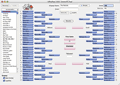File Menu
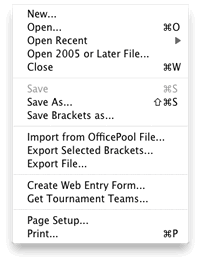 New Brings
up the Wizard dialog so you can create a new pool. (Identical to selecting the "New" toolbar button)
New Brings
up the Wizard dialog so you can create a new pool. (Identical to selecting the "New" toolbar button)
Open... Brings up a dialog to open a previously created OfficePool file. (Identical to selecting the "Open" toolbar button)
Open Recent Shows a list of the last 10 most recent OfficePool files which have been opened.
Open 2005 or Later File... Allows you to open an OfficePool file created in a 2005 through 2009 versions of OfficePool. Be sure to choose Save As, otherwise you this file will no longer be compatible with the older versions of the software.
Save, Save As... Work just like they do in every other Macintosh or Windows application. You should Save as often as possible and don't forget to back up your saved files as well. (Identical to selecting the "Save" toolbar button)
Save Brackets as... Saves selected brackets as individual web pages (HTML). Menu is active only when one or more brackets are selected.
Import from OfficePool File ... Import brackets from another file. Valid file formats are from 2004- 2025OfficePool files.
Export Selected Brackets... Export the selected brackets as an OfficePool file. Menu is active only when one or more brackets are selected.
Export File ... Exports all brackets, and all bracket information, to a Text or Excel formatted file. The fields are delimited by tabs and the entries are delimited by carriage returns.
Create Web Entry Form... Brings up a Wizard dialog so you can create a Web Entry Form. For more information on what a Web Entry form is and how it can save you a ton of time entering picks, be sure to check out our Web Entry Form page. (Identical to selecting the "Web Form" toolbar button)
Get Tournament Teams... If you are a Registered User this is where you select a Tournament Teams file to import into the opened file. Once the 2025teams are announced, this file will be made available. Until then, you can experiment with OfficePool with teams from past tournaments. (Identical to selecting the "Teams" toolbar button)
Once the dialog displays, you can either download the files from the OfficePool website directly (Check For Files button) or you can select a file from your hard drive (Import From File button).
The pairings will be announced on Selection Sunday. If you have registered, you will be notified (via Email) a few hours after the announcements on how to download this year's tournament teams.
Page Setup... Brings up the page setup standard dialog you see with most applications.
Print... Prints either Brackets or Reports., depending on what is selected.
If Brackets are shown on the workspace then you are presented with a dialog with the following options:
- Blank Bracket:
Prints a blank bracket. Perhaps you can distribute these to pool entrants
to fill out.
- Selected Entries:
Enabled only when one or more entries are selected in the Entries
window.
- All Brackets (including
RESULTS): Prints all the entries in the Entries
window.
If the Reports are shown and a report is selected, this menu item simply prints the selected report.
Quit Exits the OfficePool application (on Mac OS X, this menu item is available under the OfficePool 2025menu.